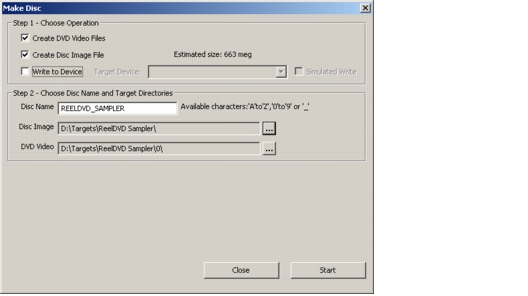Make Disc Dialog
The final step in creating a DVD, after the title is authored and thoroughly checked in simulation, is to premaster the DVD disc. The process involves entering the disc name, setting the directories into which the DVD data will be written, and outputting DVD-Video and disc image files. You can also choose to write the disc image directly to a CD-R or DVD-R. These steps are handled in the Make Disc dialog. Default settings for the dialog are set in the Layout Settings tab of the Project Settings dialog (see Layout Settings Tab).
The operations covered in the Make Disc dialog are organized into two steps:
Step 1 – Choose Operation and Press Start
Create DVD Video Files
Multiplexes the MPEG content and creates the VIDEO_TS directory in the target DVD-Video directory (specified in Step 2). This action must be completed before the following two can be performed. Activating this option enables the Step 2 options to be set. (Also known as performing a “layout.”)
Create Disc Image File
Reads the DVD Video directory specified in Step 2 and creates the disc image file in the Disc Image directory specified in Step 2. (Also known as “formatting.”)
Write to Device
Writes the disc image file from the Disc Image directory to the specified disc or tape device.
Simulate Write
If the target device specified in “Write to Device” is a CD-R, CD-RW, DVD-R, DVD-RW, or DVD+RW drive, the Simulate Write option allows you to check the system configuration by completing the output process without actually writing to the disc.
Verify Output
If the target device specified in “Write to Device” is a DLT drive, the Verify Output option verifies that the data has been properly written to the DLT tape by performing a byte-for-byte comparison with the data on the hard drive. While this doubles the processing time of the output, it is recommended that the DLT output always be verified.
Step 2 – Choose Disc Name and Target Directories
Disc Name, Disc Image, and DVD Video
Default settings for these parameters are set in the Layout Settings tab of the Project Settings dialog (see Layout Settings Tab).